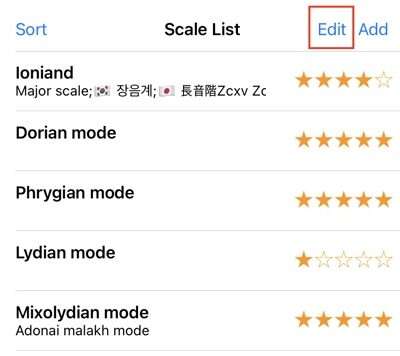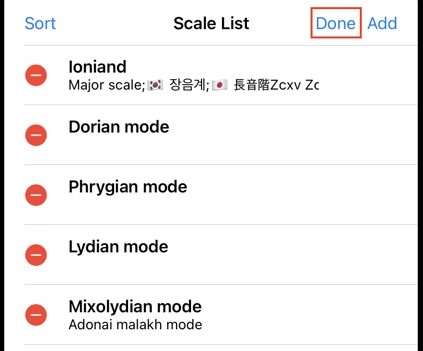Swift(스위프트): 테이블 뷰(UITableView)에서 setEditing이 true일때만 삭제 등 작업 가능하게 하기
Swift(스위프트): 테이블 뷰(UITableView)에서 setEditing이 true일때만 삭제 등 작업 가능하게 하기
출처
Swift(스위프트): 테이블 뷰(UITableView)에서 setEditing이 true일때만 삭제 등 작업 가능하게 하기
제목이 대체 무슨 말인가 하면
아래 화면과 같이 Edit 버튼이 있어 에디트 모드가 따로 있는 예제 앱이 있습니다. 테이블 뷰의 에디트 모드가 모든 열(row)에 활성화되어 있는 상태입니다.
1
2
3
4
5
// Override to support conditional editing of the table view.
override func tableView(_ tableView: UITableView, canEditRowAt indexPath: IndexPath) -> Bool {
// Return false if you do not want the specified item to be editable.
return true
}
barBtnEdit는 화면 오른쪽의 Edit 버튼에 대한 액션입니다.
1
2
3
4
5
6
7
8
9
10
11
@IBAction func barBtnActEdit(_ sender: UIBarButtonItem) {
if tableView.isEditing {
// Edit mode off
tableView.setEditing(false, animated: true)
sender.title = "Edit"
} else {
// Edit mode on
tableView.setEditing(true, animated: true)
sender.title = "Done"
}
}
tableView.setEditing(_:animated:) 를 통해 Edit Mode를 true로 하면 아래와 같은 화면이 나옵니다.
에디트 모드인 이 화면에서만 삭제 등의 작업을 진행하고 싶은데, 문제는 평상시 모드(isEditing = false)에서도 스와이프 하면 삭제 메뉴가 나타납니다.
위의 예제는 별점 스와이프 기능도 있는데, 두 기능이 겹쳐 불편한 상태입니다. 평상시 모드에서는 스와이프 현상이 나타나지 않도록 방지하도록 하겠습니다.
trailingSwipeActionsConfigurationForRowAt
이 부분은 스와이프를 오른쪽 구석(trailing)에서 시작할 경우에 표시할 커스텀 버튼 등을 만드는 곳입니다.
원래는 테이블 뷰 셀에서 스와이프시 사용자 커스텀 버튼을 만들고 표시할 때 사용하는 메서드입니다. 검색해보면 다양한 사용법을 확인할 수 있습니다만, 여기서는 단순히 스와이프 방지용으로만 사용하겠습니다.
1
2
3
4
5
6
7
8
9
10
11
12
13
14
15
16
17
18
19
20
21
22
23
24
override func tableView(_ tableView: UITableView, trailingSwipeActionsConfigurationForRowAt indexPath: IndexPath) -> UISwipeActionsConfiguration? {
print(#function, indexPath)
if tableView.isEditing {
let delete = UIContextualAction(style: .destructive, title: "Delete") { (action, sourceView, completionHandler) in
print("index path of delete: \(indexPath)")
let cell = tableView.cellForRow(at: indexPath)
let entity = cell.infoViewModel.entity
// ..뷰모델, DB 등에서 삭제하는 작업.. //
tableView.deleteRows(at: [indexPath], with: .fade)
}
let swipeAction = UISwipeActionsConfiguration(actions: [delete])
swipeAction.performsFirstActionWithFullSwipe = false // This is the line which disables full swipe
return swipeAction
} else {
let config = UISwipeActionsConfiguration()
config.performsFirstActionWithFullSwipe = false
return config
}
}
tableView.isEditing을 이용해 에디트 모드일 때에는 삭제 버튼이 나타나게 하고, 아닌 경우 아무 버튼도 나타나지 않게 합니다.-
deleteUIContextualAction을 통해 빨간색의 삭제 버튼을 만듭니다. 커스텀 버튼으로 생김새는 똑같지만 테이블 뷰에서 기본 제공하는 삭제 버튼과는 다릅니다.- 트레일링 클로저는 삭제 버튼이 클릭되었을 때 동작할 내용을 작성합니다.
swipeActionUISwipeActionsConfiguration에 삭제 버튼을 추가합니다.UISwipeActionsConfiguration의action은 추후 추가가 불가능하므로 처음 생성자 단계에 추가해야 합니다.performsFirstActionWithFullSwipe- 위의 움짤처럼 삭제 버튼이 길게 늘어지는 것을 방지합니다. (스와이프하면 짧게 버튼만 나옵니다.)
else- 에디트 모드가 비활성화 상태일 때는 아무 버튼도 추가하지 않습니다.
이제 에디트 모드일 때에만 삭제 버튼이 활성화되고, 비에디트 모드인 경우 스와이프해도 아무 액션이 나타나지 않습니다.
This post is licensed under
CC BY 4.0
by the author.