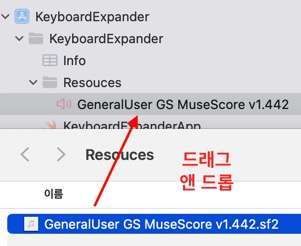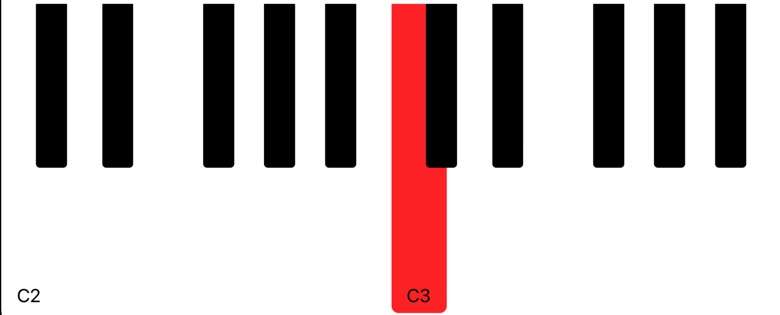Swift+AudioKit: SF2 형식의 사운드폰트 추가
Swift+AudioKit: SF2 형식의 사운드폰트 추가
소개
AudioKit에서 sf2 확장자 형식의 MIDI 사운드폰트를 프로젝트에 추가하고 연결하는 방법입니다.
방법
(1) Capabilities > Background Modes에서 Audio 추가
(2) 사운드폰트 파일을 프로젝트 내에 추가
(3) 사운드 컨덕터(ObservableObject) 생성
1
2
3
4
5
6
7
8
9
10
11
12
13
14
15
16
17
18
19
20
21
22
23
24
25
26
27
28
class InstrumentSFZConductor: ObservableObject, HasAudioEngine {
let engine = AudioEngine()
var instrument = MIDISampler()
func noteOn(pitch: Pitch, point _: CGPoint) {
instrument.play(noteNumber: MIDINoteNumber(pitch.midiNoteNumber), velocity: 90, channel: 1)
}
func noteOff(pitch: Pitch) {
instrument.stop(noteNumber: MIDINoteNumber(pitch.midiNoteNumber), channel: 1)
}
init() {
do {
if let fileURL = Bundle.main.url(forResource: "GeneralUser GS MuseScore v1.442", withExtension: "sf2") {
try instrument.loadMelodicSoundFont(url: fileURL, preset: 5)
} else {
Log("Could not find file")
}
instrument.volume = 1
engine.output = instrument
try engine.start()
} catch {
Log("AudioKit did not start!")
}
}
}
ObservableObject인 이유는 SwiftUI에서 사용하기 위한 목적이지만 UIKit에서도 사용 가능합니다.
(4) noteOn, noteOff 메서드로 소리 발생 및 중지
SwiftUI 프로젝트인 경우 AudioKit의 유틸리티인 Keyboard(SPM에서 설치 필요)를 이용하여 키보드를 누르면 해당 메서드가 실행되도록 할 수 있습니다.
1
2
3
4
5
6
7
8
9
10
11
12
13
14
15
16
17
import Keyboard
struct ContentView: View {
@StateObject var conductor = InstrumentSFZConductor()
var body: some View {
VStack {
// ... //
Keyboard(
layout: .piano(pitchRange: Pitch(36)...Pitch(59)),
noteOn: conductor.noteOn(pitch:point:),
noteOff: conductor.noteOff(pitch:)
)
.frame(minWidth: 100, minHeight: 100)
}
}
}
This post is licensed under
CC BY 4.0
by the author.